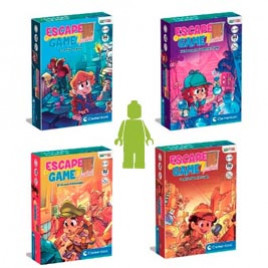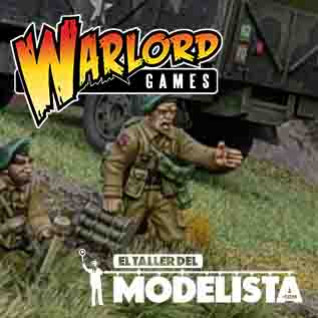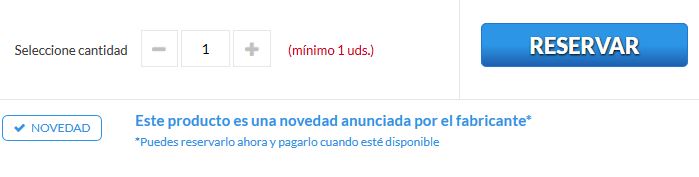Do you want to reserve a product from our site? We explain you how to do it.
First thing that we have to know is that they are two kind of products available for reservations on our shop:
- NEW, I want to reserve it. (Blue button) The product is an announced new by the brand but it is still not in our warehouse.
- SOON, I want to reserve it. (Yellow button) They are the products which have been in our shop, but now they are sold out, and in a short period of time we will replace them.
The first step is to find out the product on our web. If it have not reached to the warehouse yet, it will be shown in BLUE or YELLOW, which will allow us to make the reservation.
Once we have the product selected, we have to click on RESERVE.
This option opens a new window where you will find an explanation about the reservation system. You have to click on CONFIRM if finally you want to reserve the product.

To see and manage the reservations, we have to go to our account and click on PRODUCT RESERVATIONS.
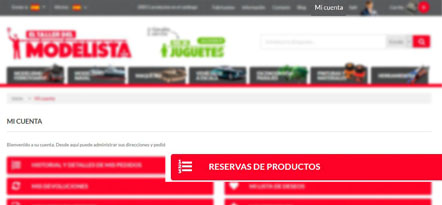
From here we can see all the reservations that we have done and its status.
If the reservation is shown with a red circle, it means that it is still not available, and we can not make the purchase.
If, on the contrary, the product is shown with a green circle, it means that it is available in the warehouse and we can make the purchase.
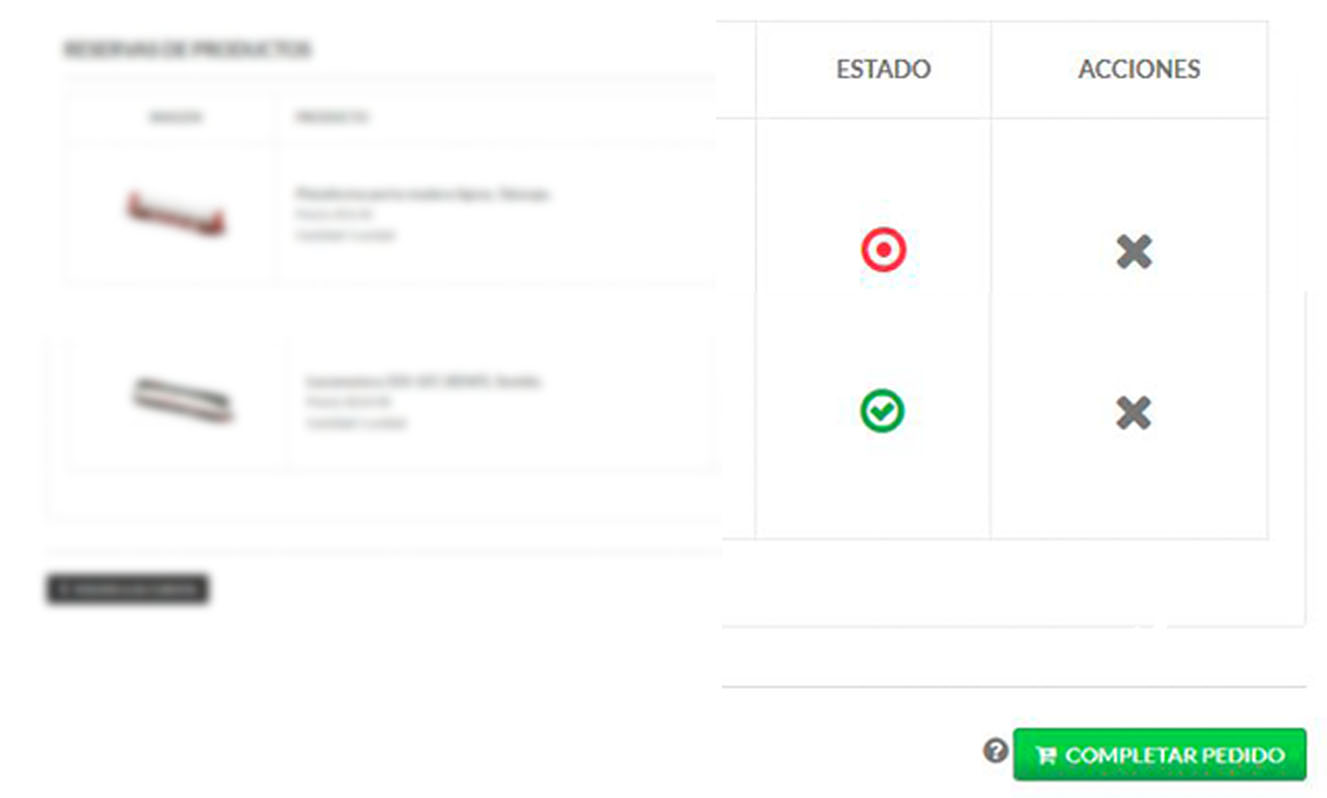
If you have a product reserved, you will receive an e-mail advising you that it is already available, but, be carefull! Because the product can be shown as sold out in the shop if all of them have been reserved… but dont get scared, because the clients that have done the reservation should manage it from the reservation box, just as we have explained you right before.
In the case that the product has stock, we can make the purchase normally and then the reservation is deleted.